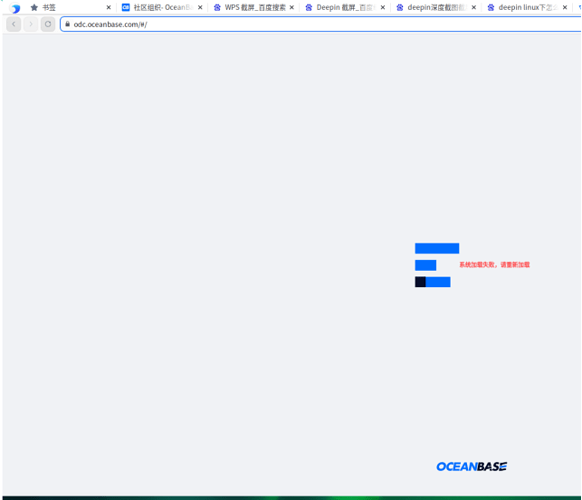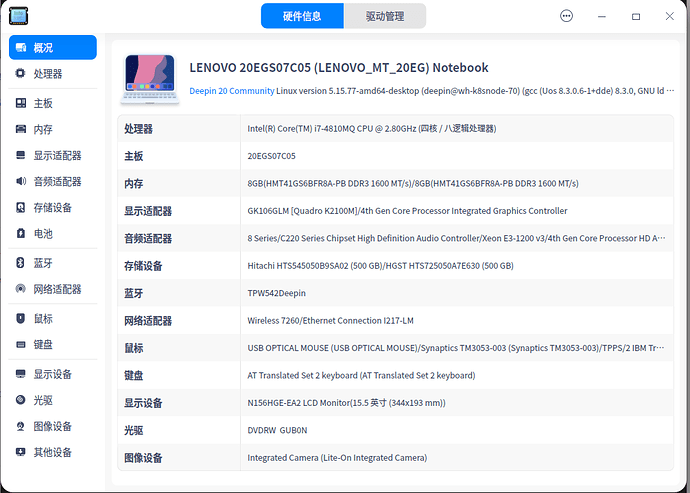在UOS操作系统下 OceanBase 开发者中心 WEB版没有安装成功
【 使用环境 】测试环境 obd demo
【 OB or 其他组件 】obproyx obd;
oceanbase-all-in-one-4.0.0.0-100120230113164218.el7.x86_64.tar.gz
obodc4.0.0.tar.gz
【 使用版本 】 oceanbase 4.0.0
问题描述
登录OceanBase 开发者中心WEB版odc.oceanbase.com没有成功;
OceanBase安装在单机上;以obd demo快速启动;
在同一台电脑上,obodc镜像安装完成;
在同一台电脑上,ob_nginx镜像安装完成;
疑难
OceanBase 开发者中心WEB版程序需要读写odc_metadb数据库吗?
在obd demo快速启动条件下,以下obodc镜像加载命令正确吗?
docker run -v /var/log/odc:/opt/odc/log -v /var/data/odc:/opt/odc/data -d -i --network host --cpu-period 100000 --cpu-quota 400000 --memory 8G --name “obodc” -e “DATABASE_HOST=127.0.0.1” -e “DATABASE_PORT=2881” -e “DATABASE_USERNAME=obodc@odc_tenant” -e “DATABASE_PASSWORD=obodc” -e “DATABASE_NAME=odc_metadb” -e “ODC_PROFILE_MODE=alipay” reg.docker.alibaba-inc.com/oceanbase/odc-server:4.0.0-20221101
有在UOS操作系统下正确安装OceanBase 开发者中心WEB版程序的书面指南吗?

OceanBase 安装
quanping@TPW542Deepin:~$ su - root
请输入密码:
验证成功
root@TPW542Deepin:~# which obd
/root/.oceanbase-all-in-one/obd/usr/bin/obd
root@TPW542Deepin:~# which obclient
/root/.oceanbase-all-in-one/obclient/u01/obclient/bin/obclient
root@TPW542Deepin:~# obd cluster list
±-----------------------------------------------------+
| Cluster List |
±-------±--------------------------±----------------+
| Name | Configuration Path | Status (Cached) |
±-------±--------------------------±----------------+
| demo | /root/.obd/cluster/demo | deployed |
| obtest | /root/.obd/cluster/obtest | destroyed |
±-------±--------------------------±----------------+
root@TPW542Deepin:~# obd cluster start demo
Get local repositories ok
Search plugins ok
Open ssh connection ok
Load cluster param plugin ok
Check before start observer ok
[WARN] (127.0.0.1) failed to get open files
[WARN] (127.0.0.1) failed to get max user processes
[WARN] OBD-2000: (127.0.0.1) not enough memory. (Free: 2.8G, Need: 6.0G)
Check before start obagent ok
Check before start obproxy ok
Check before start prometheus ok
Check before start grafana ok
Start observer ok
observer program health check ok
Connect to observer ok
Initialize cluster ok
Start obagent ok
obagent program health check ok
Start obproxy ok
obproxy program health check x
[WARN] failed to start 127.0.0.1 obproxy
[ERROR] obproxy-ce start failed
Wait for observer init ok
±--------------------------------------------+
| observer |
±----------±--------±-----±------±-------+
| ip | version | port | zone | status |
±----------±--------±-----±------±-------+
| 127.0.0.1 | 4.0.0.0 | 2881 | zone1 | ACTIVE |
±----------±--------±-----±------±-------+
obclient -h127.0.0.1 -P2881 -uroot -Doceanbase -A
±----------------------------------------------+
| obagent |
±----------±------------±-----------±-------+
| ip | server_port | pprof_port | status |
±----------±------------±-----------±-------+
| 127.0.1.1 | 8088 | 8089 | active |
±----------±------------±-----------±-------+
See https://www.oceanbase.com/product/ob-deployer/error-codes .
root@TPW542Deepin:~# obd cluster list
±-----------------------------------------------------+
| Cluster List |
±-------±--------------------------±----------------+
| Name | Configuration Path | Status (Cached) |
±-------±--------------------------±----------------+
| demo | /root/.obd/cluster/demo | deployed |
| obtest | /root/.obd/cluster/obtest | destroyed |
±-------±--------------------------±----------------+
root@TPW542Deepin:~# obclient -h127.0.0.1 -P2881 -uroot -Doceanbase -A
Welcome to the OceanBase. Commands end with ; or \g.
Your OceanBase connection id is 3221487618
Server version: OceanBase_CE 4.0.0.0 (r103000022023011215-05bbad0279302d7274e1b5ab79323a2c915c1981) (Built Jan 12 2023 15:28:27)
Copyright (c) 2000, 2018, OceanBase and/or its affiliates. All rights reserved.
Type ‘help;’ or ‘\h’ for help. Type ‘\c’ to clear the current input statement.
obclient [oceanbase]>


root@TPW542Deepin:~# obclient -h 127.0.0.1 -P 2881 -u obodc@odc_tenant -p -D dc_metadb -A
Enter password:
Welcome to the OceanBase. Commands end with ; or \g.
Your OceanBase connection id is 3221487619
Server version: OceanBase_CE 4.0.0.0 (r103000022023011215-05bbad0279302d7274e1b5ab79323a2c915c1981) (Built Jan 12 2023 15:28:27)
Copyright (c) 2000, 2018, OceanBase and/or its affiliates. All rights reserved.
Type ‘help;’ or ‘\h’ for help. Type ‘\c’ to clear the current input statement.
obclient [dc_metadb]>

root@TPW542Deepin:~# docker container list
CONTAINER ID IMAGE COMMAND CREATED STATUS PORTS NAMES
root@TPW542Deepin:~# docker container start obodc
obodc
root@TPW542Deepin:~# docker container start ob_nginx
ob_nginx
root@TPW542Deepin:~# docker container list
CONTAINER ID IMAGE COMMAND CREATED STATUS PORTS NAMES
719ac0cd4721 nginx “/docker-entrypoint.…” 18 hours ago Up 8 seconds ob_nginx
2f1124108de1 reg.docker.alibaba-inc.com/oceanbase/odc-server:4.0.0-20221101 “/usr/bin/supervisor…” 32 hours ago Up About a minute obodc
root@TPW542Deepin:~#

nginx.conf.https.template
此文件没有修改,并复制进入on_nginx镜像中;
docker cp -a obodc:/opt/odc/conf/nginx.conf.https.template ~/obodc
/etc/security/limits.conf

/etc/security/limits.conf

etc/sysctl.conf

default-example.yaml

计算机硬件信息

UOS 操作系统信息