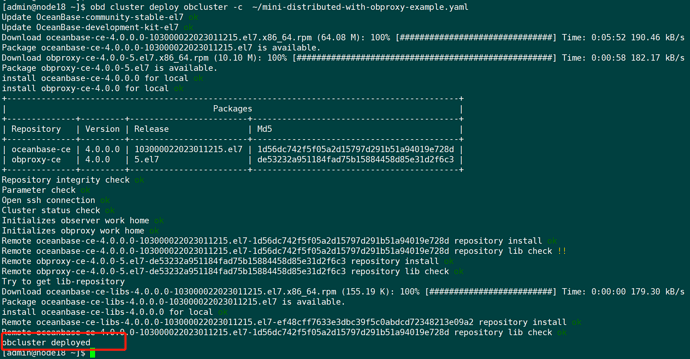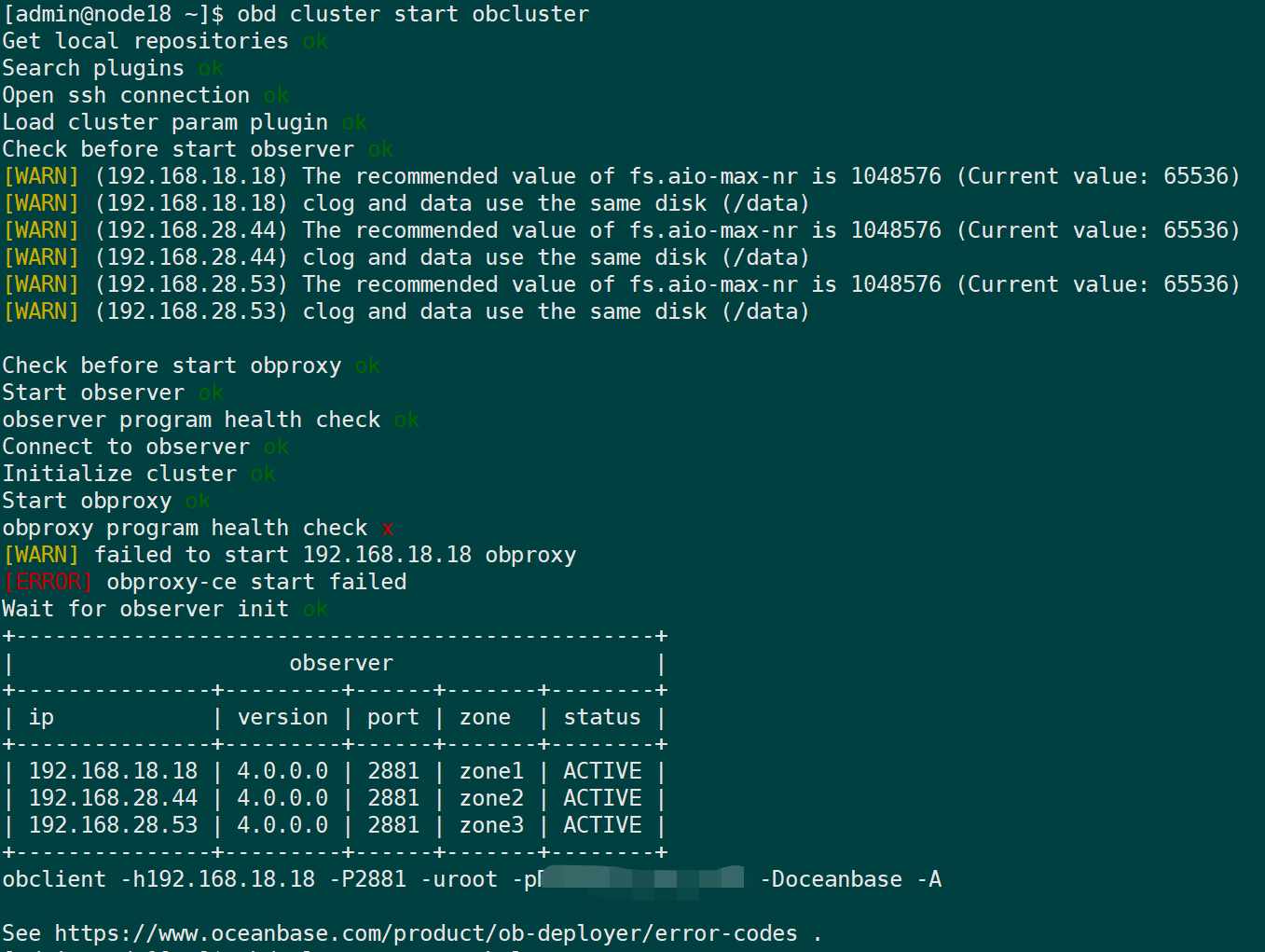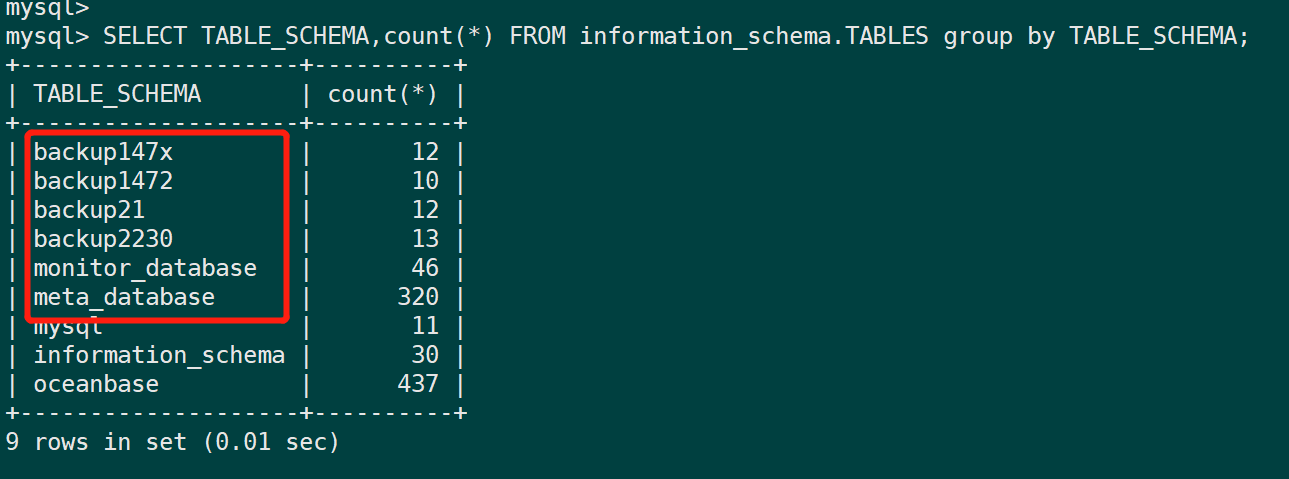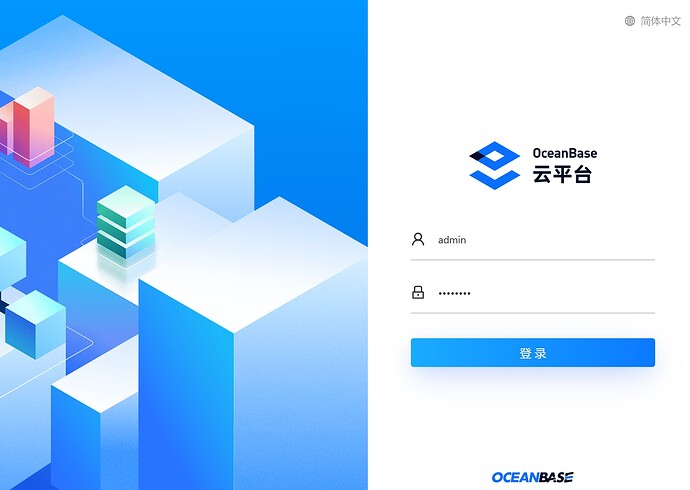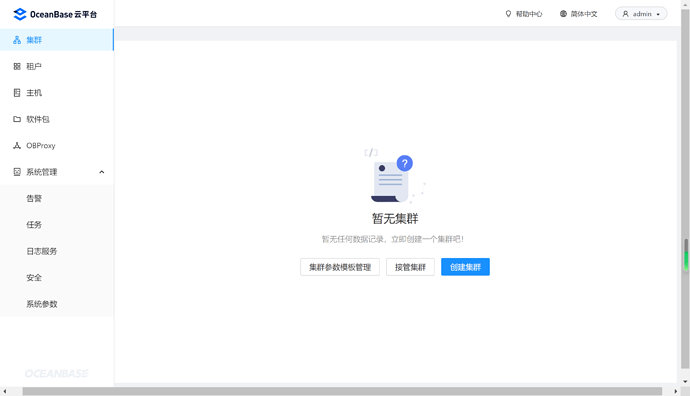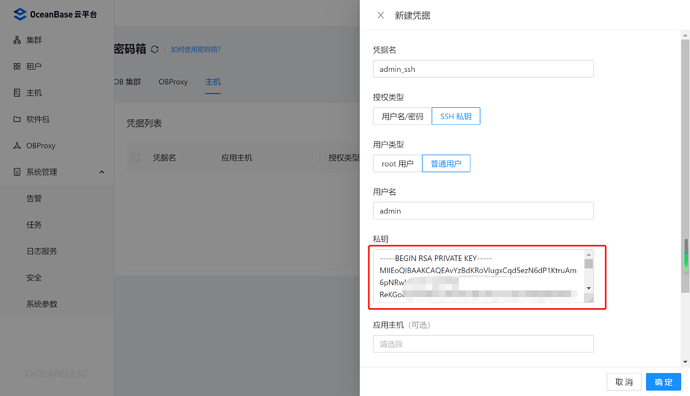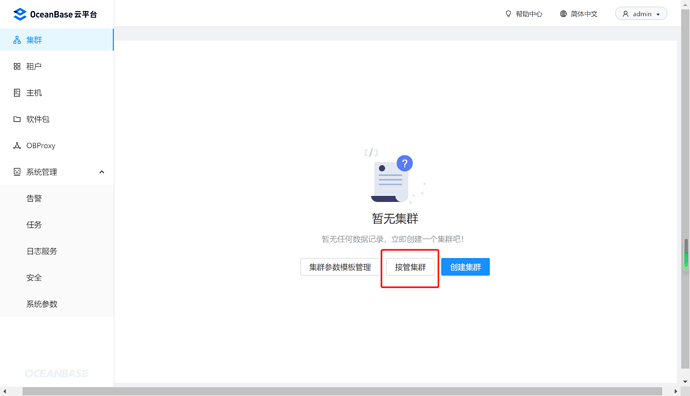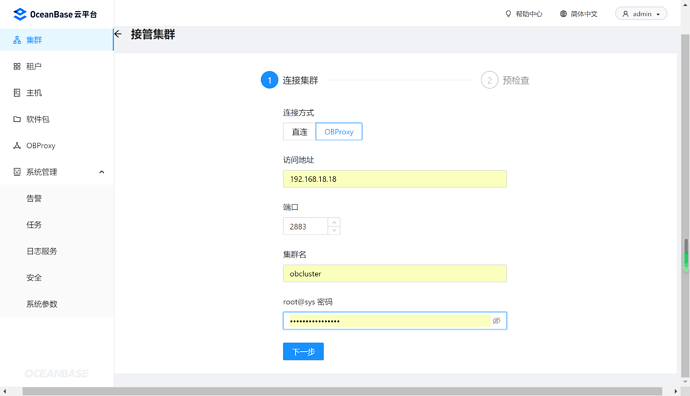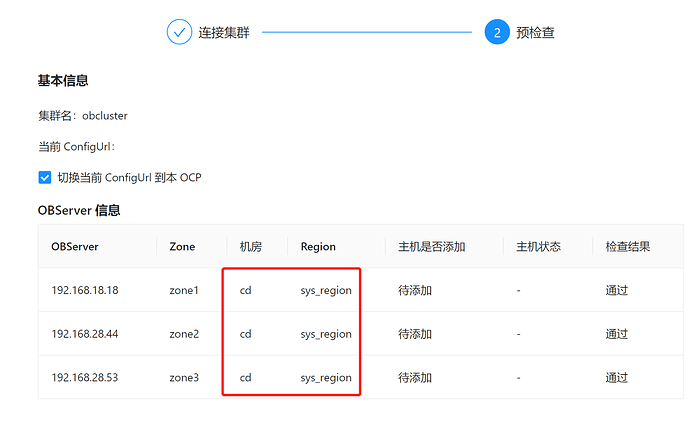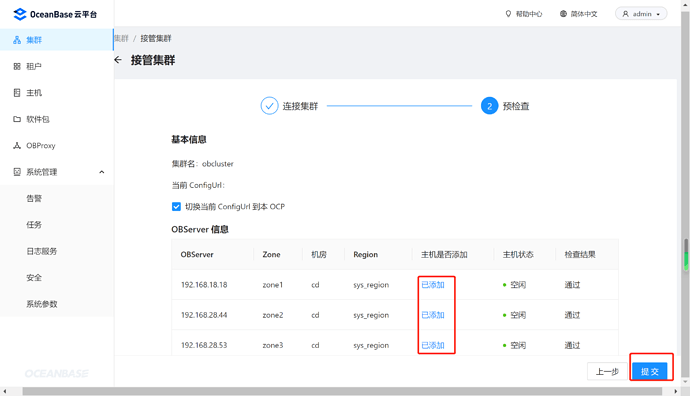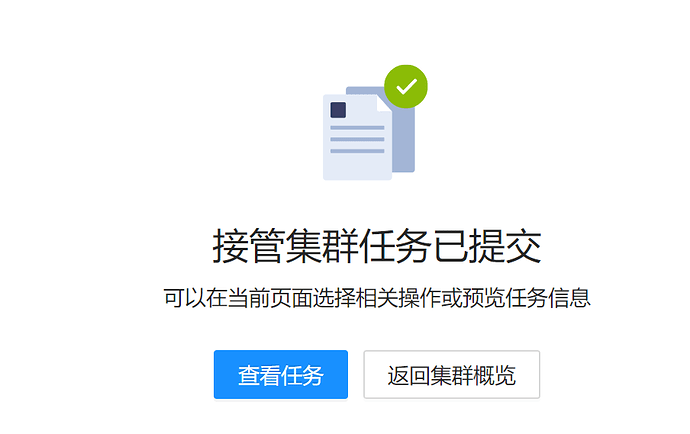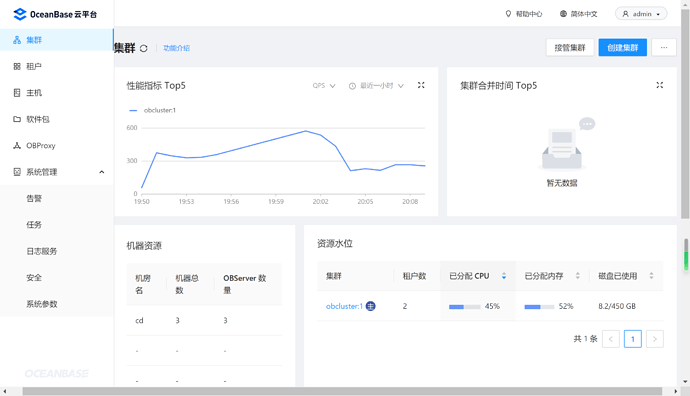最近有使用OB新做一个大数据实时数仓OLAP分析的需求,以往都是用手动方式离线部署的集群。本次使用OBD进行部署,花个周末总结一下OBD及OCP的搭建过程,对于第一次部署弯路还是挺多的,感谢苏琅老师和李作群老师,没有您们孜孜不倦的指导,就没有这篇文章。
OBD 全称为 OceanBase Deployer,是 OceanBase 开源软件的安装部署工具。OBD 同时也是包管理器,可以用来管理 OceanBase 所有的开源软件。
文档地址
OceanBase 云平台(OceanBase Cloud Platform,简称 OCP)是一款为 OceanBase 数据库集群量身打造的企业级管理平台,兼容 OceanBase 所有主流版本。OCP 提供对 OceanBase 集群的图形化管理能力,包括数据库组件及相关资源(主机、网络和软件包等)的全生命周期管理、故障恢复、性能诊断、监控告警等。 旨在协助客户更加高效地管理 OceanBase 集群,降低企业的 IT 运维成本和用户的学习成本。
文档地址
1.主机准备
主机配置
| ip | 主机名 | CPU | 内存 | 硬盘 | 计划部署应用 |
|---|---|---|---|---|---|
| 192.168.18.18 | node18 | 24核心 | 64G | 500G | OBD、OBServer、OBProxy、OCP |
| 192.168.28.44 | cmagent44 | 24核心 | 64G | 500G | OBServer |
| 192.168.28.53 | node53 | 24核心 | 64G | 500G | OBServer |
硬盘配置
文件系统 容量 已用 可用 已用% 挂载点
devtmpfs 32G 0 32G 0% /dev
tmpfs 32G 44K 32G 1% /dev/shm
tmpfs 32G 1.2M 32G 1% /run
tmpfs 32G 0 32G 0% /sys/fs/cgroup
/dev/sda2 40G 17G 21G 46% /
/dev/sda1 477M 145M 304M 33% /boot
/dev/sda4 502G 7.3G 470G 2% /data
cm_processes 32G 576K 32G 1% /run/cloudera-scm-agent/process
2.用户准备
创建admin用户:
# 创建用户(/data目录可用空间大)
[root@node18 ~]$ useradd -d /data/home/admin admin -m
# 制作软连接,否则OCP部署目录上有问题
[root@node18 ~]$ ln -s /data/home/admin /home/admin
# 给 admin 用户添加 sudo 权限,用于OBD部署集群,且OCP会检查该项
[root@node18 ~]$ chmod u+w /etc/sudoers
[root@node18 ~]$ echo 'admin ALL=(ALL) NOPASSWD: ALL' >> /etc/sudoers
[root@node18 ~]$ chmod u-w /etc/sudoers
# 自免密码登录制作,用于OBD部署集群
[root@node18 ~]$ su - admin
[admin@node18 ~]$ ssh-keygen -t rsa
[admin@node18 ~]$ cp ~/.ssh/id_rsa.pub ~/.ssh/authorized_keys
SSH密匙制作及配置
可使用xshell制作密匙对,应对密码无法登录的生产环境,用于OCP管理集群
# 私钥 用于填写在OCP中
-----BEGIN RSA PRIVATE KEY-----
MIIEoQIBAA....省略2048....BNk7sQ==
-----END RSA PRIVATE KEY-----
# 公钥 放在主机上
ssh-rsa AAAAB3NzaC1....省略....P4fCfow== rsa 2048-021123
制作完毕后,所有机器/data/home/admin/.ssh/authorized_keys文件内容如下
3.部署OBD
在192.168.18.18主机上部署obd
[admin@node18 ~]$ sudo yum install -y yum-utils
[admin@node18 ~]$ sudo yum-config-manager --add-repo https://mirrors.aliyun.com/oceanbase/OceanBase.repo
[admin@node18 ~]$ sudo yum install -y ob-deploy
# 使用模板部署
[admin@node18 ~]$ cp /usr/obd/example/mini-distributed-with-obproxy-example.yaml .
# 编辑配置文件
[admin@node18 ~]$ vim ~/mini-distributed-with-obproxy-example.yaml
部署配置文件内容如下:
其中密码是必填的,是OCP部署的检查项,注意proxyro_password和observer_sys_password值是相同的
## Only need to configure when remote login is required
user:
username: admin
# password: your password if need
key_file: /data/home/admin/.ssh/id_rsa
port: 22822
# timeout: ssh connection timeout (second), default 30
oceanbase-ce:
servers:
- name: server1
# Please don't use hostname, only IP can be supported
ip: 192.168.18.18
- name: server2
ip: 192.168.28.44
- name: server3
ip: 192.168.28.53
global:
# Please set devname as the network adaptor's name whose ip is in the setting of severs.
# if set severs as "127.0.0.1", please set devname as "lo"
# if current ip is 192.168.1.10, and the ip's network adaptor's name is "eth0", please use "eth0"
devname: em2
cluster_id: 1
# please set memory limit to a suitable value which is matching resource.
memory_limit: 42G # The maximum running memory for an observer
system_memory: 2G # The reserved system memory. system_memory is reserved for general tenants. The default value is 30G.
datafile_size: 150G # Size of the data file.
log_disk_size: 120G # The size of disk space used by the clog files.
cpu_count: 20
production_mode: false
syslog_level: WARN # System log level. The default value is INFO.
enable_syslog_wf: false # Print system logs whose levels are higher than WARNING to a separate log file. The default value is true.
enable_syslog_recycle: true # Enable auto system log recycling or not. The default value is false.
max_syslog_file_count: 4 # The maximum number of reserved log files before enabling auto recycling. The default value is 0.
# observer cluster name, consistent with obproxy's cluster_name
appname: obcluster
root_password: Root_***@sys_pw_real # root user password, can be empty
proxyro_password: Root_***@sys_pw_proxy # proxyro user pasword, consistent with obproxy's observer_sys_password, can be empty
server1:
mysql_port: 2881 # External port for OceanBase Database. The default value is 2881. DO NOT change this value after the cluster is start
ed.
rpc_port: 2882 # Internal port for OceanBase Database. The default value is 2882. DO NOT change this value after the cluster is started
.
# The working directory for OceanBase Database. OceanBase Database is started under this directory. This is a required field.
home_path: /data/home/admin/observer
# The directory for data storage. The default value is $home_path/store.
data_dir: /data/home/admin/data
# The directory for clog, ilog, and slog. The default value is the same as the data_dir value.
redo_dir: /data/home/admin/redo
zone: zone1
server2:
mysql_port: 2881 # External port for OceanBase Database. The default value is 2881. DO NOT change this value after the cluster is start
ed.
rpc_port: 2882 # Internal port for OceanBase Database. The default value is 2882. DO NOT change this value after the cluster is started
.
# The working directory for OceanBase Database. OceanBase Database is started under this directory. This is a required field.
home_path: /data/home/admin/observer
# The directory for data storage. The default value is $home_path/store.
data_dir: /data/home/admin/data
# The directory for clog, ilog, and slog. The default value is the same as the data_dir value.
redo_dir: /data/home/admin/redo
zone: zone2
server3:
mysql_port: 2881 # External port for OceanBase Database. The default value is 2881. DO NOT change this value after the cluster is start
ed.
rpc_port: 2882 # Internal port for OceanBase Database. The default value is 2882. DO NOT change this value after the cluster is started
.
# The working directory for OceanBase Database. OceanBase Database is started under this directory. This is a required field.
home_path: /data/home/admin/observer
# The directory for data storage. The default value is $home_path/store.
data_dir: /data/home/admin/data
# The directory for clog, ilog, and slog. The default value is the same as the data_dir value.
redo_dir: /data/home/admin/redo
zone: zone3
obproxy-ce:
# Set dependent components for the component.
# When the associated configurations are not done, OBD will automatically get the these configurations from the dependent components.
#depends:
# - oceanbase-ce
servers:
- 192.168.18.18
global:
listen_port: 2883 # External port. The default value is 2883.
prometheus_listen_port: 2884 # The Prometheus port. The default value is 2884.
home_path: /data/home/admin/obproxy
# oceanbase root server list
# format: ip:mysql_port;ip:mysql_port. When a depends exists, OBD gets this value from the oceanbase-ce of the depends.
rs_list: 192.168.18.18:2881;192.168.28.44:2881;192.168.28.53:2881
enable_cluster_checkout: false
# observer cluster name, consistent with oceanbase-ce's appname. When a depends exists, OBD gets this value from the oceanbase-ce of th
e depends.
cluster_name: obcluster
skip_proxy_sys_private_check: true
enable_strict_kernel_release: false
obproxy_sys_password: Root_***@proxysys_pw_real # obproxy sys user password, can be empty. When a depends exists, OBD gets this value from
the oceanbase-ce of the depends.
observer_sys_password: Root_***@sys_pw_proxy # proxyro user pasword, consistent with oceanbase-ce's proxyro_password, can be empty. When a
depends exists, OBD gets this value from the oceanbase-ce of the depends.
开始部署:
# 如有部署失败,铲除原有部署
[admin@node18 ~]$ obd cluster stop obcluster
[admin@node18 ~]$ obd cluster destroy obcluster
[admin@node18 ~]$ rm -rf /data/home/admin/.obd/
# 开始部署
[admin@node18 ~]$ obd cluster deploy obcluster -c ~/mini-distributed-with-obproxy-example.yaml
[admin@node18 ~]$ obd cluster start obcluster
# 如obproxy健康检查失败,再启动一次可解决健康检查失败,健康检查失败集群未进入running状态将影响OCP部署前健康检查。
[admin@node18 ~]$ obd cluster start obcluster
# 如需调整内存、cpu、硬盘等参数,可通过以下命令进行调整参数,根据返回的提示进行重启或重载的操作
[admin@node18 ~]$ obd cluster edit-config obcluster
部署:
启动第一次(启动失败,但看端口是都启动了的,但通过2883端口root@sys无法连接oceanbase数据库):
赶紧启动第二次(确保都启动成功才能通过OCP部署检查,重装多次,在无意中再启动一次才发现第二次可以启动成功):
连接数据库:
4.部署OCP
数据库准备
环境检查 参见完整文档
[admin@node18 ~]$ obd cluster check4ocp obcluster -c oceanbase-ce -V 4.0.0
设置IDC机房信息
[admin@node18 ~]$ mysql -h192.168.18.18 -uroot@sys#obcluster -P2883 -pRoot_***@sys_pw_real -c -A oceanbase
mysql> alter system modify zone 'zone1' idc 'cd';
mysql> alter system modify zone 'zone2' idc 'cd';
mysql> alter system modify zone 'zone3' idc 'cd';
再次检查
创建用于OCP部署的租户及用户
参考文档 其中授权弯路参考文档
[admin@node18 ~]$ mysql -h192.168.18.18 -uroot@sys#obcluster -P2883 -pRoot_***@sys_pw_real -c -A oceanbase
# observer log 自动清理设置
mysql> ALTER SYSTEM SET enable_syslog_recycle=True;
mysql> ALTER SYSTEM SET max_syslog_file_count=10;
# 创建 meta_tenant 租户
mysql> CREATE RESOURCE UNIT unit002 MAX_CPU 8,MEMORY_SIZE '10G';
mysql> CREATE RESOURCE POOL pool002 UNIT='unit002',UNIT_NUM=1,ZONE_LIST=('zone1','zone2','zone3');
mysql> CREATE TENANT IF NOT EXISTS meta_tenant
-> CHARSET='utf8mb4',
-> PRIMARY_ZONE='zone1,zone2,zone3',
-> RESOURCE_POOL_LIST=('pool002')
-> SET ob_tcp_invited_nodes='%';
# 设置 meta_tenant 租户白名单(其他租户不需要这步骤)
mysql> ALTER TENANT meta_tenant SET VARIABLES ob_tcp_invited_nodes='%';
# 创建meta_tenant租户下meta_user及monitor_user用户
[admin@node18 ~]$ mysql -h192.168.18.18 -uroot@meta_tenant#obcluster -P2883 -c -A oceanbase;
mysql> CREATE USER 'meta_user' IDENTIFIED BY 'meta_password_***';
mysql> CREATE USER 'monitor_user' IDENTIFIED BY 'monitor_password_***';
# 设置用户白名单(其他用户不需要这步骤)
mysql> set global ob_tcp_invited_nodes = '%';
mysql> grant all on *.* to meta_user;
mysql> grant all on *.* to monitor_user;
# 创建数据库
mysql> create database meta_database;
mysql> create database monitor_database;
# 授权数据库给用户
mysql> GRANT ALL PRIVILEGES ON meta_database.* TO meta_user WITH GRANT OPTION;
mysql> GRANT ALL PRIVILEGES ON monitor_database.* TO monitor_user WITH GRANT OPTION;
安装docker
[root@node18 ~]$ yum install -y docker
[root@node18 ~]$ groupadd docker
# admin用户需加入到docker用户组才能操作docker
[root@node18 ~]$ gpasswd -a admin docker
[root@node18 ~]$ systemctl restart docker
安装OCP
下载ocp-4.0.0-ce-bp1-x86_64.tar.gz安装包并解压,解压后如下
配置config.yaml文件:
# OCP deploy config
# Note:
# Do not use 127.0.0.1 or hostname as server address
# When a server has both public ip and private ip, if private ip is connectable, use private ip for faster connection
# If a vip is configured, it should be already created and bonded to the right server and port, the installation script won't do any work w
ith vip maintainance, just use it to connect to the service
# Ignore precheck errors
# It's recommanded to not ignore precheck errors
precheck_ignore: true
# Create an obcluster as OCP's metadb
create_metadb_cluster: false
# Clean OCP's metadb cluster when uninstall
clean_metadb_cluster: true
# Metadb cluster deploy config
ob_cluster: #这个配置不被执行,因为 create_metadb_cluster: false
name: obcluster
home_path: /home/admin/oceanbase
root_password: 'Root_***@sys_pw_real'
# The directory for data storage, it's recommanded to use an independent path
data_path: /data/home/admin/observer/data/
# The directory for clog, ilog, and slog, it's recommanded to use an independent path.
redo_path: /data/home/admin/observer/data/log1
sql_port: 2881
rpc_port: 2882
zones:
- name: zone1
servers:
- 192.168.18.18
## custom obd config for obcluster
custom_config:
- key: devname
value: em2
- key: cpu_count
value: 18
- key: memory_limit
value: 46G
- key: system_memory
value: 1G
- key: __min_full_resource_pool_memory
value: 5368709120
- key: datafile_maxsize
value: 150100010001000
- key: datafile_next
value: 150100010001000
# Meta user info
meta:
tenant: meta_tenant
user: meta_user
password: meta_password_***
database: meta_database
cpu: 2
# Memory configs in GB, 4 means 4GB
memory: 4
# Monitor user info
monitor:
tenant: monitor_tenant
user: monitor_user
password: monitor_password_***
database: monitor_database
cpu: 4
# Memory configs in GB, 8 means 8GB
memory: 8
# Obproxy to connect metadb cluster
obproxy:
home_path: /home/admin/obproxy
port: 2883
servers:
- 192.168.18.18
## custom config for obproxy
# custom_config:
# - key: clustername
# value: obcluster
## Vip is optional, if vip is not configured, one of obproxy servers's address will be used
# vip:
# address: 1.1.1.1
# port: 2883
# Ssh auth config
ssh:
port: 22822
user: admin
# auth method, support password and pubkey
auth_method: pubkey
# key_file: /data/home/admin/.ssh/id_rsa
timeout: 30
password: password
#
# OCP config
ocp:
# ocp container's name
name: 'ocp'
# OCP process listen port and log dir on host
process:
port: 8080
log_dir: /tmp/ocp/log
servers:
- 192.168.18.18
# OCP container's resource
resource:
cpu: 4
# Memory configs in GB, 8 means 8GB
memory: 8
# Vip is optional, if vip is not configured, one of ocp servers's address will be used
# vip:
# address: 1.1.1.1
# port: 8080
# OCP basic auth config, used when upgrade ocp
auth:
user: admin
password: aaAA11__
options:
# enable front-end tracking, non-business sensitive data such as system information, user behavior, and front-end anomalies will be col
lected to improve the product experience and stability
enable_web_tracking: true
# OCP metadb config, for ocp installation, if "create_metadb_cluster" is configured true, this part will be replaced with the configurati
on of metadb cluster and obproxy
metadb:
host: 192.168.18.18
port: 2883
meta_user: meta_user@meta_tenant#obcluster
meta_password: meta_password_***
meta_database: meta_database
monitor_user: monitor_user@meta_tenant#obcluster
monitor_password: monitor_password_***
monitor_database: monitor_database
开始部署
[admin@node18 ocp-4.0.0-ce-bp1-x86_64]$ ./ocp_installer.sh install -c config.yaml -i ./ocp-installer.tar.gz -o ./ocp.tar.gz
这里需要等待30分钟左右…
查看建表情况
mysql> SELECT TABLE_SCHEMA,count(*) FROM information_schema.TABLES group by TABLE_SCHEMA;
登录配置OCP
地址:http://192.668.18.18:8080/login
用户名:admin
初始密码:aaAA11__
修改密码重新登陆后:
进入密码箱
新建连接凭据-主机
接管集群
选择OBProxy连接集群
下一步
注意机房为:cd,区域为:sys_region,由于ssh端口不是22,无法在本页添加主机,选择先独立添加主机
添加主机:
添加完毕后:
返回集群添加,通过OBProxy连接集群:
接管成功:
查看OCP资源占用情况
Done!
千里之行始于足下,走的人多了,脚下也就有了路。生态丰富,禾下乘凉,献给OB社区的的所有使用者。